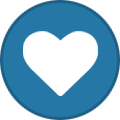!!BIG UPDATE!! (May 7, 2019)
Thanks to the diligent work of Blackrose (Blackrose#0220) there is now a way to by-pass the auto sanitizing issue that plagues users of newer versions of TRP3. Below, I shall provide the edited totalRP3.rar that you'll need. All you have to do is download it and throw it into your Addons folder, overwrite the existing data, (This won't affect your current TRP3 profiles.) then read up on the coloring section and proceed as normal.
[ Download: Updated TRP3 Folder ]
TRP3 COLORING and Icons/Images
(And Personality Traits at the bottom)
(Note: If you're going to insert images into your TRP3, don't make them massive. This is not a guide to troll people's screens with your absurdly large pictures. In the event someone's being an ass, use the 'Ignore Player' option in your TRP3 mini-menu once you've clicked them.)
! ! ! ! ! ALSO ! ! ! ! !
With recent updates to TRP3, they've automatically implemented a "Sanitize Incoming Profiles" setting that removes escaped sequences from incoming profiles, which is what this guide is all about. To uncheck this auto-sanitizing option, it is under Settings > Register Settings > Sanitize Incoming Profiles. Uncheck this and you'll be able to see more colors and images.
Alright, so as of late you've probably been seeing more and more people using color and icons and pictures in their TRP3, and when you've asked how they're doing it, you get shoved away with a, "Figure it out yourself!" That's rude. Don't let those people get you down. I've had a handful of people approach me wondering how I did it, and at the time I didn't want to explain it because it takes a lil' bit + everything you do is external through your RPH WoW folder. I have no issue with revealing this 'ancient Chinese secret' people are keeping to themselves, so I'm going to explain to the best of my ability how to do this. This way, in the future, you'll be able to embellish all of your character's TRP3 profiles OR be able to explain it to a friend.
Now, there's a few important things you need to know before we begin.
Your TRP3 Icon Directory. A quick way to access this is by going into your TRP3 in-game, go to your profile, click 'Characteristics', Edit, then click your 'Character's Icon'. There should be about 14,735 icons there you can choose from. When you hold your mouse over an icon, what pops up should be a bigger preview of the icon and a name. That name may look something like Ability_Mage_Invisibility is what you'll want to keep in mind.
Everything you'll be doing will be while you are LOGGED OFF and outside of WoW. The only thing you'll be needing in-game is icon names if you're going to choose the lil' square shaped icons.
The location of what you'll be altering. For example, D:\RPHTiny\WTF\Account\ACCOUNT THE CHARACTER IS ON\SavedVariables, then find a file titled, " totalRP3.lua ". If you only find something called " totalRP3 ", that's more than likely it. Just check the file type. Open that in something like Notepad.
http://www.w3schools.com/colors/colors_picker.asp A decent website for picking colors, should you want to color your TRP3.
Now, I won't try to make this too long in the event 'tl;dr'. Here's what you'll want to do to begin.
Obtain whatever picture / icon / color (hex) you want to put into your TRP3. Also, figure the location of where you'll want to insert picture and what you wish to color.
Close WoW
Find your TRP3.lua file, SAVE A COPY OF IT AND STORE THE BACKUP SOMEWHERE IN THE EVENT A WIPE HAPPENS, and open the original. It's going to look like a whole mess of nonsense, but I'll help decipher what's going on. By looking at it from a glance and recognizing certain things, such as names, titles, and classes, you can determine what's going on.
Grab the information from step 1. For this section, refer to the image of my TRP3 at the top to help you.
The purple I used for 'Shadow Dancer' was |cffb366ff (To color anything in your TRP3, you need to type |cff , then the color code, which was b366ff. Note, that will color everything after where you typed it until you type in a different color, or type " |r " after the text to end the color.)
The bar I used in my title was |TINTERFACE\\UNITPOWERBARALT\\ShadowPaladinBar_Horizontal_bgnd:20:100|t (No matter what picture you'll be inserting into your TRP3, it will always start with " |TINTERFACE\\ ", the " UnitPowerBarAlt " is the folder from the Dropbox site that I opened to find the image, " ShadowPaladinBar_Horizontal_bgnd " was the name of the picture, and " :20:100 " was the height/width used. " |t " is what you end each of them with. Whether you need that or not I'm not so certain about. You do NOT put .jpg or .png after the images, or it will not work.
The icon I used before his race is |TINTERFACE\\ICONS\\Ability_Racial_Viciousness:30:30|t (Any time you use an icon from the in-game TRP3 directory, it's ALWAYS from ICONS\\.
Suggestion: Whenever you put an image into your TRP3, if there were words before or after it, put a space so the image isn't smashing into your text.
5. (Do not insert icons/images into your name. They will show up in chat when you type.) When inserting any strings for color or images, they MUST remain within the quotation marks already present. Example: ["RA"] = "|TINTERFACE\\ICONS\\Ability_Racial_Viciousness:30:30|t|cffb35900 Worgen", (This was used for my race. Another example is my class.) ["CL"] = "|cffcc99ffAssassin |cffb366ff(Shadow Dancer) |TINTERFACE\\ICONS\\Spell_Shadow_Shadesofdarkness:30:30|t", (Again, refer to the image at the top for reference.)
6. Note that inserting images and colors into your "Currently" and "Other Information (OOC)" section does count toward the character limit before text drifts off into "..." Too many images and colors may break the image, causing it to look like one of the strings of text used to make the magic happen. My suggestion is to keep images/icons limited to 1 per section if you plan on having other information listed.
7. When you feel you've confidently made your changes to your TRP3, save it, close it, then launch RPH. You should immediately see the changes, though others won't. If they wish to see it as well, they must clear your TRP3 profile in their directory, then reload it.
In the event your TRP3 profile wipes, just replace the saved TRP3.lua with your back-up file. (While logged off outside of WoW) I will attach an example TRP3.lua that you can refer to closer. Do not copy-paste it exactly, for it may not work with that method. It's merely used to cross-reference. If you have any questions or wish to point out something, definitely do post it here or send me a whisper in-game. I hope this was of some help!
[attachment=1057:Reference TRP3.txt]
Edit: "Another thing to note, creating a shortcut of your Wow.exe and adding -console at the end of the target box when you're in properties allows you to toggle console mode at the login screen with the ~ tilde key. If you type "exportInterfaceFiles art" and hit enter, your game will freeze as it dumps all the game's interface icons into your WoW directory. TRP3 has but a fraction of all the icons in the game, this way you can grab many, many more. To view them, download this: http://www.wowinterf...00-BLPView.html" ~vael1337 (Thank you for the input!)
Reference TRP3.txt
While we're editing our TRP3.lua files, here's another quick little trick that I've been asked a couple times pertaining to maxing Personality Traits.
If you have a particular trait that you feel just absolutely needs to be maxed out because your character rolls that way, then you're going to need either,
(1) A screenshot of your "Personality Traits" section in your TRP3, or...
(2) Memory of where in the list that the trait you wish to max is positioned.
And of course, as from above to quote myself,
" The location of what you'll be altering. For example, D:\RPHTiny\WTF\Account\ACCOUNT THE CHARACTER IS ON\SavedVariables, then find a file titled, " totalRP3.lua ". If you only find something called " totalRP3 ", that's more than likely it. Just check the file type. Open that in something like Notepad. "
Now that you have either of those, open your TRP3.lua and scroll down until you see ["PS"] This is your Personality Section. If you have more than 1 personality trait, then you'll see multiple instances of ["ID"] and ["VA"] The ["ID"] values should go in numerical order from 1 - #. As an example, we'll use the (Left Side) Chaotic - Lawful (Right Side) trait, which is commonly the first trait people apply to their section. If this is the case, it will be ["ID"] = 1. Now, to max either Chaotic or Lawful, you must understand how ["VA"] works. Each Yellow Dot counts as a circle filled in, holding a value of 1. When you pick a trait fresh, it is set at 3. (Half Chaotic, Half Lawful) If you increase your Chaotic (Left Side), it will up the value by 1 point. ["VA"] = 6 maxes it with yellow dots, while ["VA"] = 0 empties it with blue dots. Normally in-game you can only max something up to a value of 1 or 5, but doing this all externally gives you that opportunity of an extra point to or from something.
Now, let's say you have a custom Personality Trait. We will call this (Left Side) Happy - Angry (Right Side). What you will be looking for is ["RT"] (Right trait), ["RI"] (Right icon), ["LI"] (Left icon), ["LT"] (Left trait). There will be a ["VA"] box here as well, which you use the above information to adjust how you please.
Remember, you must do all of this while WoW is closed. Be sure to back-up your file just in case anything undesirable happens.
~Bastille Rosenrot