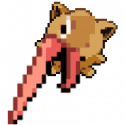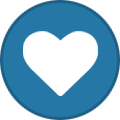Search the Community
Showing results for tags 'guide'.
Found 12 results
-
Hey, hey, people. I finally got around to making a Warlock Spell list. I uhh.. May have gone overboard again... ...Have fun!!! Previews: https://i.gyazo.com/973cb5a086a9dd23eb08a0d1bc2a6889.mp4 https://i.gyazo.com/047f8760a55f3a2c343f65fdcbbf1243.mp4 https://i.gyazo.com/00cb7c4cbc780871361f0dba0baea457.mp4 https://i.gyazo.com/bfdb629e0bd93b82a59fb9ea23644d71.mp4 https://i.gyazo.com/193c494bbaa60a316447bd7a1edaa21a.mp4 https://i.gyazo.com/b98f5dce67dd4b9cde0dda0bb9ab3c05.mp4 https://i.gyazo.com/ee014ef3f3054314715a26edbd5e87ac.mp4 https://i.gyazo.com/97fc5e2e7b183fe3aac2941b3c69854c.mp4 https://i.gyazo.com/b98f5dce67dd4b9cde0dda0bb9ab3c05.mp4 https://i.gyazo.com/ee014ef3f3054314715a26edbd5e87ac.mp4 Update: It turns out some of these spells are bugged for non-warlocks! The fel and shadow channeling spells in particular. To fix the shadow channeling spells, copy paste this spell list into a text document, ctrl+F 691 and replace all instances of 691 with 20707. To fix the fel channeling spells, ctrl+F 688 and replace it with 126.
-
Hey, hey, people. I felt like roleplaying a shaman. Air, Lightning, Water, Frost, Earth, Magma, Fire and Spirit. A full spell list for each element. Around 250+ spell macros in total. Have fun! https://i.gyazo.com/1019478db30898c0e647295cab60e678.mp4 https://i.gyazo.com/411d150d5d53c67be0c48aaae0ee781d.mp4 https://i.gyazo.com/18e19af8cc1424a8ce825c5e2ec8ff1c.mp4 https://i.gyazo.com/c25d290a3849f41d15e55a27b34462bb.mp4
-
Hey hey, people. I made a gun-themed hunter recently, so I felt like sharing some of the macros I made for her. Some of them are old, some of them are new, all of them have been updated and redone extensively so that they all work (mostly) seamlessly with eachother. In general you probably want to use a "Stance" macro before using any "Attack" macros though. Oh, and replace all instances of "Dark Iron G" with your favorite gun, and all instances of "knife_1h_g" with your favorite knife. Also I made a working lassoo macro that Im quite pleased with. Today has been a good day. ? https://i.gyazo.com/8f42cb7b12c06f177fdcc6ac6a5eaf30.mp4 https://i.gyazo.com/53da9cd298f693201e935550f36abc5a.mp4 https://i.gyazo.com/fd679dd4f773c5e20a3d874a7c1c55ed.mp4 ================================================== Spellbook: Hunter Firearms ================================================== Rifle - Ready Stance: /equipslot 16 Dark Iron G /run PickupInventoryItem(17)PutItemInBackpack() /cleartarget /stopcasting .cheat cool on .cheat cast on .mo an 470 .mo an 747 .u 173331 .u 213845 .u 69322 .u 80264 .c 275595 t Rifle - Aim Stance: /equipslot 16 Dark Iron G /run PickupInventoryItem(17)PutItemInBackpack() /cleartarget /stopcasting .cheat cool on .cheat cast on .mo an 470 .mo an 385 .u 173331 .u 213845 .u 275595 .u 274467 .c 69322 t .c 80264 t ... Rifle - Fire Shot - NPC Targeted: /stopcasting .cheat cool on .cheat cast on .mo an 470 .mo an 385 .u 274467 .u 173331 .u 213845 .u 275595 .c 289978 t /in .01 /g .c 257450 t ... Rifle - Physical Shot - AoE Targeted: /cleartarget /stopcasting .cheat cool on .cheat cast on .mo an 470 .mo an 385 .u 274467 .u 173331 .u 213845 .u 275595 .c 93478 t .c 289978 t .c 43978 t .learn 140404 /cast Volley Rifle - Explosive Shot - AoE Targeted: /cleartarget /stopcasting .cheat cool on .cheat cast on .mo an 470 .mo an 385 .u 274467 .u 173331 .u 213845 .u 275595 .c 289978 t .c 279538 t .c 43978 t .learn 163500 /cast Explosive Bomb Rifle - Arcane Shot - AoE Targeted: /cleartarget /stopcasting .cheat cool on .cheat cast on .mo an 470 .mo an 385 .u 274467 .u 173331 .u 213845 .u 275595 .c 257283 t .c 289978 t .c 43978 t .learn 154232 /cast Arcane Bomb ... Rifle - Shotgun Shot - Tiny: /cleartarget /stopcasting .cheat cool on .cheat cast on .mo an 470 .mo an 385 .u 274467 .u 173331 .u 213845 .u 275595 .c 93478 t .c 289978 t .c 189021 t Rifle - Shotgun Shot - Small: /cleartarget /stopcasting .cheat cool on .cheat cast on .mo an 470 .mo an 385 .u 274467 .u 173331 .u 213845 .u 275595 .u 69322 .c 186387 t .c 250205 t Rifle - Shotgun Shot - Medium: /cleartarget /stopcasting .cheat cool on .cheat cast on .mo an 470 .mo an 385 .u 274467 .u 173331 .u 213845 .u 275595 .c 279538 t .c 289978 t .c 152248 t .c 43978 t Rifle - Shotgun Shot - Large: /cleartarget /stopcasting .cheat cool on .cheat cast on .mo an 470 .mo an 385 .u 274467 .u 173331 .u 213845 .u 275595 .c 258864 t .c 289978 t .c 158696 t .c 154090 t .c 279538 t ... Rifle - Piercing Shot - Fire Projectile: /cleartarget /stopcasting .cheat cool on .cheat cast on .mo an 470 .mo an 385 .u 274467 .u 173331 .u 213845 .u 275595 .c 93478 t .c 289978 t .c 199226 t Rifle - Piercing Shot - Shadow Projectile: /cleartarget /stopcasting .cheat cool on .cheat cast on .mo an 470 .mo an 385 .u 274467 .u 173331 .u 213845 .u 275595 .c 289978 t .c 257283 t .c 190317 t Rifle - Piercing Shots - Machine Gunning: /cleartarget /stopcasting .cheat cool on .cheat cast on .mo an 470 .mo an 385 .u 274467 .u 173331 .u 213845 .u 275595 .u 69322 .cast 120360 t ... Pistol - Ready Stance: /equipslot 16 Dark Iron G /run PickupInventoryItem(17)PutItemInBackpack() /cleartarget /stopcasting .cheat cooldown on .mod a 333 .u 69322 .u 80264 .c 921 t /in .5 /g .c 173331 t /in .5 /g .c 213845 t Pistol - Aim Stance: /equipslot 16 Dark Iron G /run PickupInventoryItem(17)PutItemInBackpack() /cleartarget /stopcasting .cheat cool on .cheat cast off .cheat slowcast on .mo a 333 .u 274467 .u 69322 .u 80264 /in .2 /g .c 173331 /in .2 /g .c 213845 /in .2 /g .c 248062 Pistol - Shoot: //equipslot 16 Dark Iron G /cleartarget .cheat cooldown on .mod a 333 .u 274467 .u 69322 .u 80264 /in 0.1 /g .c 213845 t /in 0.1 /g .c 213848 t ... Pistol - Shotgun - Aim Stance: /equipslot 16 Dark Iron G /run PickupInventoryItem(17)PutItemInBackpack() /cleartarget /stopcasting .cheat cooldown on .cheat casttime off .cheat slowcast on .mo a 333 .u 274467 .u 69322 .u 80264 .c 261479 Pistol - Shotgun - Shoot: /cleartarget .cheat cooldown on .mod a 333 .u 274467 .u 69322 .u 80264 .c 261479 t ================================================== Spellbook: Hunter Melee ================================================== Melee - Knife Stance: /stopcasting /cleartarget .cheat co on .cheat ca on /equipslot 16 knife_1h_g .u 274467 .u 173331 .u 213845 .u 275595 .u 69322 .u 80264 .mo a 470 .mo a 333 Melee - Knife Swings: /equipslot 16 knife_1h_g /cleartarget /stopcasting .cheat cool on .cheat cast on .u 274467 .u 173331 .u 213845 .u 275595 .u 69322 .u 80264 .mo a 470 .mo a 567 Melee - Knife Combo: /equipslot 16 knife_1h_g /cleartarget /stopcasting .cheat cool on .cheat cast on .u 274467 .u 173331 .u 213845 .u 275595 .u 69322 .u 80264 .mo a 333 /in .1 /g .c 193315 t /in .6 /g .c 197834 t /in 1.1 /g .c 208224 t Melee - Knife Stab Stab Stab: /stopcasting .mo a 333 .c 175624 t .c 1943 t .u 274467 /in .41 /g .c 175624 t /in .41 /g .c 1943 t /in .82 /g .c 175624 t /in .82 /g .c 1943 t /in 1.23 /g .c 175624 t /in 1.23 /g .c 1943 t /in 1.63 /g .c 86286 t /in 2 /g .u 175624 /in 2 /g .u 1943 ================================================== Spellbook: Hunter Skills ================================================== Skill - Vanish: /cleartarget /stopcasting .u all .c 286428 t /in .1 /g .c 274467 t Skill - Appear: /cleartarget /stopcasting .morph 37914 .cheat fly off .mo sp 1 .u 304391 .u 37803 .u 274467 .c 286428 t Skill - Vision: /cleartarget /stopcasting .cheat cast on .cheat cool on .c 298085 t .mo an 4506 .c 160505 .c 199866 .mo speed 1 Skill - Dodge: /stopcasting .u 110674 .u 274467 .mo an 470 .mo an 333 .c 286428 t .c 193222 t /in .4 /g .c 71359 t /in .6 /g .u 71359 ================================================== Spellbook: Hunter Tools ================================================== Tool - Fire Grenade - AoE Targetable: /cleartarget /stopcasting .cheat cool on .cheat cast on .u 274467 .u 173331 .u 213845 .u 275595 .u 69322 .u 80264 .mo a 432 /in .95 /g .c 286841 t /in 1.3 /g .mo a 333 .learn 270423 .learn 270958 /cast [mod:shift] Fire Bomb; Fire Grenade Tool - Magic Grenade - AoE Targetable: /cleartarget /stopcasting .cheat cool on .cheat cast on .u 274467 .u 173331 .u 213845 .u 275595 .u 69322 .u 80264 .mo a 432 /in .95 /g .c 286841 t /in 1.3 /g .mo a 333 .learn 154232 /cast Arcane Bomb Tool - Poison Grenade - AoE Targetable: /cleartarget /stopcasting .cheat cool on .cheat cast on .u 274467 .u 173331 .u 213845 .u 275595 .u 69322 .u 80264 .mo a 432 /in .95 /g .c 286841 t /in 1.3 /g .mo a 333 .learn 251378 /cast Dark Spores ... Tool - Blinding Powder - AoE Targetable: #showtooltip /cleartarget /stopcasting .cheat cool on .cheat cast on .u 274467 .u 173331 .u 213845 .u 275595 .u 69322 .u 80264 .mo a 432 /in .95 /g .c 2094 t /in .96 /g .u 2094 .learn 140404 .learn 277235 /cast [mod:shift] Shadow Crash; Volley Tool - Smoke Bomb: #showtooltip /cleartarget /stopcasting .cheat cool on .cheat cast on .u 274467 .u 173331 .u 213845 .u 275595 .u 69322 .u 80264 .mo a 432 /in .95 /g .c 2094 t /in .96 /g .u 2094 /in 1 /g .c 140404 t /in 1 /g .c 83830 t /in 1 /g .c 162719 t ... Tool - Bear Traps - Single: /cleartarget /stopcasting .u 274467 .u 173331 .u 213845 .u 275595 .u 69322 .u 80264 .mo a 432 .u 287218 /in .95 /g .c 287209 t /in .95 /g .c 287218 Tool - Bear Traps - Several: /cleartarget /stopcasting .u 274467 .u 173331 .u 213845 .u 275595 .u 69322 .u 80264 .mo a 432 .u 287218 .u 213412 .u 199333 /in .95 /g .c 287209 t /in .95 /g .c 287218 /in 3 /g .c 287209 t /in 3 /g .c 213412 /in 5 /g .c 287209 t /in 5 /g .c 199333 ... Tool - Bolas Ready Stance: /cleartarget /stopcasting .cheat cool on .cheat cast off .cheat slow on .u 274467 .u 173331 .u 213845 .u 275595 .u 69322 .u 80264 .mo a 432 /in .95 /g .c 183327 /in 1.3 /g .mo a 333 Tool - Bolas Throw - AoE Targeted: /cleartarget /stopcasting .cheat cool on .cheat cast on .c 253495 t .c 23065 t .learn 140404 /cast Volley Tool - Lasso Throw - NPC Targeted: .cheat cool on .cheat cast on .c 286841 t //.c 140404 t /in .15 /g .c 63605 t /in .4 /g .c 85323 t
-
Introducing: Arcanum - Spell Forge! A new addon designed to bring a user-friendly UI to timed-macro creation. What is Arcanum? Arcanum is a UI for creating timed macros, similar to using /in, but with a UI & extra features, such as easy sharing, Gossip integration, Pop-up Buttons, and more! Arcanum allows you to easily create timed-sequences of 'actions'. Actions can range from casting default spells, performing animations/emotes, and even spawning game objects - technically speaking, there's almost no limit to what actions can be! Please note, this guide is still a WIP and will be updated as features are rolled out & I have more time to write out documentation. -------- Table of Contents: Terminology Using the Forge UI (Creating a Spell!) Sharing & Vaults (Personal / Phase) Sparks! Gossip Integration Item Integration QuickCast ARC:API (Scripting Helpers) --------- Terminology: It is important to understand what each label & name of things in the Addon means. General ArcSpell: The custom sequence of events, combined into a spell using Arcanum. ArcSpell will be used as the term to differentiate from standard WoW Spells. Personal Vault: Where all of your personal saved ArcSpells are stored. Phase Vault: A phase-based storage system to store & share ArcSpells with anyone in the phase, and used in Gossip integrations. Spell Command / commID: The custom 'command' you give to your spell. This is what will be used to cast the spell via '/arcanum commID', or other commands asking for the commID. Sparks: Location-based ArcSpell prompts. See the Sparks section below for more details! The Forge Interface Spell Info (Attic): The area at the top of the Forge that allows you to set the following: Spell Name: The full name used to identify the spell. These are not unique, but how annoying would it be to have two spells named the same, so you should probably give it a good name. Spell Command (commID): As above in the General terminology, this is the 'command' for your spell, which is also used as the unique identifier in other parts of the addon when needed. Spell Description: An optional description for the spell. You can put anything here, this is just for flavor! Icon: The icon of the spell. This will be used anywhere a spell makes a visual appearance, including Quickcast & Sparks. Cast/Channel Checkbox: Toggle the spell between using a standard Castbar, a Channeling styled bar, or disable the castbar entirely. Note: spells under 0.25 seconds long will never show a castbar. Cooldown: How long (in seconds) before the spell can be cast again. You may leave it at 0 or blank to have no cooldown. Profile: The profile that the spell is saved under. By default, they get saved under your current character. Profiles are just for organization, you can always access other profiles in the vault as well to access, cast, and edit those spells. You can always change a spell's profile later in the vault as well. Action Rows: The rows in the UI, denoted with a gem on the left. Each row is used for defining an action, based on the following criteria: Delay: The time between when you 'cast' your ArcSpell, and the action takes place. Delays do NOT stack. (I.e., Two actions with a delay of '2' will both occur at the same time, 2 seconds after the ArcSpell is cast). Action: What you want to actually happen. (I.e., cast a spell, do an animation, morph yourself, equip an item, etc...) Self: This is a toggle modifier to change some actions to use the 'self' flag in their command (i.e., using ".aura #id self" instead, so it auras yourself and not a target). Input: Any additional input required for the action - i.e., for a "Emote" action, this would be the ID of the anim you wish to use. Revert: If the action should be undone after another delay, given in seconds. Not everything can be undone, but most common/simple actions can be. Revert occurs that many seconds after the action it is tied to, NOT from the time the spell was cast. Bottom Buttons (Basement): Create / Save: Creates a new spell, prompting to overwrite if another spell with the same name is already in your vault, or if editing a spell, saves your changes. Vault: Opens the vault menu, where you can access your Personal & Phase Vaults. Cast: This button will cast the current actions in the Forge. This is useful for testing your actions before saving. Clear & Reset Icon: This will reset the forge interface, prompting if there's any unsaved changes first, allowing you to reset it and start a new spell. --------- Using the Forge You can summon the forge at any time using the mini-map button, or by typing '/arcanum' (or '/sf' as a short-hand) in chat. Once open, the first thing to using the Forge & making a new ArcSpell is understanding what everything means - please be sure to read the terminology above. Note: Arcanum implements Tooltip-help-prompts if you mouse-over any of the UI elements for around a second. These Tooltips adapt based on what you're currently working on as well. Not sure what the Cast Spell action is looking for in the Input? Mouse over Input and it will give you a quick hint on what you need to type there. What's that arrow button? Mouse over it for a description. Creating a Spell To create a spell, you need to define what actions are going to occur when the spell is cast. Start by supplying the Delay, or - how long after 'casting' the ArcSpell to perform this action. Choose the Action, or - what you want to happen after the delay. Type in the 'Input' information, if needed for that command. Mouse over the input box for a moment to see help text related to what input the action needs, if any. Enable the 'Self'' checkbox if you want to use the self flag on any Cast or Aura actions, If you want the action be to undone, supply a number in the 'Revert' column. Reminder: Revert is how long after that actions delay, not how long after casting. Repeat with more rows as needed to get your desired outcome. If you need more or less rows, you can use the + / - buttons in the Forge UI to add or remove more action rows. Mouse over a row to show the - button. Note: Empty rows will be ignored, so technically no need to remove empty ones if you added too many. Supply a Name and Command (aka spellCommand / commID), and Description if desired, at the top to make your spell unique & easy to remember. Reminder: Command, or commID, is what you'll use in the slash command (/arcanum or /sf) to cast the spell. Click 'Create'! Your spell has now been saved & is stored in your Vault! To cast the spell, you can use '/sf commID' in chat and it will perform the actions from that spell! You can add this command to a macro if you want it on your hotbar, or create custom items using one of the RP item addons like TRPe. Example of a completed ArcSpell: --------------- Sharing & Vaults (Personal / Phase) Personal Vault: This is where all of your saved ArcSpells are stored. Your personal vault is only accessible by you, and is shared between all of your characters, but broken down into Profiles for organization. Spells stored in your Personal Vault are assigned to a profile - new spells you make are auto-assigned to your current character's profile. To change an ArcSpell's assigned profile, right-click the spell in the Vault and use the 'Profile' sub-menu. You can filter your personal vault to show only certain profiles by left-clicking the icon in the top right of your Personal Vault, and you can change the default filter set when you login using right-click on the icon. You can also use the search bar at the top to search your ArcSpells by name. Phase Vault: The Phase vault is a space to collectively save & share ArcSpells with a phase. Only Officer+ can transfer a spell into the Phase Vault. Spells uploaded to the Phase Vault can be uploaded as either Public (Default), or Private. You can click the / icons next to the "<-> Phase Vault" button to switch between uploading as Public or Private, respectively. Private spells are only visible to Officer+ in the Phase Vault. However, private spells linked via an integration, like a Gossip Menu, can still be used. Private only hides them from showing in the actual vault UI. To change a spell's privacy, you can click it's privacy icon in the vault to switch it. Phase Vault spells can be used in Gossip Integration (below). You can cast spells directly from the Phase Vault using the Right-Click context menu or clicking their icon. Sharing ArcSpells In-Game: Outside of the Phase Vault, you can also Shift-Click an ArcSpell into chat, from either your Personal Vault, or a Phase Vault, to share it with others. Anyone receiving will be able to click the 'Request Spell' button in the tooltip to add the ArcSpell to their own vault, or be instructed to grab it from the Phase Vault. Please note: The character (listed in the tooltip) must be online in order for a request to succeed, if shared from a Personal Vault. If you share it and log-off, they won't be able to request the spell. Out-of-Game (Import/Export): You can also Import & Export spells to save them or share them outside of the game, i.e., in Discord! To Export: Right-Click the ArcSpell in the Personal Vault and select "Export". To Import: Click the button in the bottom left of the Personal Vault & paste the code in. If you already have a spell with the same commID, you'll be prompted to overwrite it. ----------- Sparks! Sparks are location-based pop-up ExtraButtons that can be used to cast ArcSpells from the Phase Vault! This brings new ways to interact with Arcanum Spells in your phase! While this is one of the most simple features to explain here, it also has the capability to be one of the most powerful. You can find a demonstration of using Sparks in the Main phase, by visiting any of the Arc Shrines scattered across Start! Creating a Spark: Right-Click an ArcSpell in the Phase Vault and select 'Create Spark' (must be Officer+). This will bring up the Spark Creator menu, allowing you to customize the Spark. When done customizing the below options, click 'Create Spark' to finish! Border Style: The ExtraButton border used around your ArcSpell's icon. This will give it a bit of unique flair. Border Tint: You can optionally tint the border. This is best used with the 'Default' Border style which is designed to be tinted. We've also included some custom borders to match the Gems & Quickcast Book colors! Radius: This is how close to the trigger point someone must be to activate it. For example, with a radius of 5, a player must be within 5 units (".gps for 5") of the trigger point for the pop-up to show. Managing Sparks: Sparks can be managed by opening up the Spark Manager menu, via the 'Lightning Bolt' icon in the bottom right of the Phase Vault menu, or by right-clicking the spell icon when standing on a Spark (Officer+ only). Sparks are organized by what map they are on. The menu will try and give a name if available for a Map ID, but some maps will have strange names if you are not loaded into that map. You can edit a Spark by clicking the 'Edit' button, which will allow you to bring up the Spark Creator menu again and modify a Spark. If you forgot where a Spark is, you can always use 'Go To' to teleport directly to the Spark's location. You can also delete Spark's from this menu. If you accidentally delete one - you'll have to remake it. ----------- Gossip Integration Arcanum includes NPC Gossip Forge integration. This allows you to enable gossip menus to: Show the Spell Forge Menu, or Cast Spells. These are done by adding 'tags' to your gossip text / option. Adding Tags: Gossip Text vs Gossip Options Gossip Text (.ph forge npc gossip text add) Adding Tags to the Gossip Text will cause them to be ran as soon as the gossip menu opens. This can be used to over-ride a gossip into another action, i.e., instead of the gossip menu, you add an item to your inventory, like looting. These can be added anywhere in the gossip text. Gossip Option (.ph forge npc gossip option add) This will make the tag's action be ran when you click that Gossip option. You can use this to tie spells, or other actions (like teleporting) to an option. Tags can be added anywhere in an option. Available Tags: <arc_show> -- Opens the Spell Forge UI <arc_cast:commID> -- Casts the (commID) from the Phase Vault <arc_save:commID> -- Saves the (commID) from the Phase Vault to the player's Personal Vault <arc_cmd:server command> -- Executes the server command given Example: .ph forge npc gossip option add Let me fly! <arc_cmd:cheat fly on> <arc_copy:url/link/text> -- Shows a pop-up to copy the given URL/Link/Text Example: .ph forge npc gossip option add Gimme the Discord Link! <arc_copy:https://discord.gg/epsilon> <arc_macro:/slash command> -- Executes the macro-script given Example: .ph forge npc gossip option add We won! <arc_macro:/cheer> Macro Script can be used in combination with ARC:API as well - See below. Replace the green text with the commID, or commands/scripts you'd like to process. You can add _hide to the end of a Cast Tag to also auto-hide the gossip menu after casting. Example: <arcanum_cast_hide:spellCommand>, <arcanum_save_hide:spellCommand>, <arc_cmd_hide:tele start> NOTE: You should always use _hide when performing any spells or commands that teleport the player, to avoid a bug in the Gossip system. Confused yet? That's why we've also included a handy UI to automate the spell portion of this for you: The Add to Gossip UI! To start, open up the Gossip you want to add an ArcSpell to, and click the icon in the Phase Vault on the spell you want to add. The UI will then give you options on Cast vs Save, as well as the choice between adding as an On-Click (Option), or On-Show (Text), and if it should Hide the Gossip menu after. If adding to On Click, you need to add at least some text first so the button has a label. You do not need any text for On-Show. Seeing & Editing Gossip Options: Enabling Phase DM will disable any Automatic gossip options for yourself, and keeps the tags shown, so you can easily manage the Gossip menu. ----------- Item Integration ArcSpells & ArcTags can be attached to items, allowing you to make items with entirely custom Use effects. ArcSpell <-> Item Connections You can connect ArcSpells with items for a quick and easy way to make your items interactive. ArcSpells can be linked to any item (i.e., Forged Items, Items with a Use effect already (stacks), and items that did not have a Use effect originally). You can connect multiple ArcSpells to one item, or one ArcSpell to multiple items. There's really no limit here. Connected items will have a custom 'Use:' text added to their tooltip, based on the ArcSpell's description, if it has one. To start, simply right click an ArcSpell in your Personal or Phase Vault, select Assign Item, and then Connect Item. You can then type in an Item ID, or shift-click in a link to an item. (Phase Vault linking is only available to Officer+) ArcTag -> Item Forge Descriptions Forged items can have ArcTags set in their description in order to trigger custom Use actions. Unlike ArcSpell Item connections, these do NOT generate automatic Use: text for the tooltip, and you should do your best to describe it in the item description directly. Items will however have an indicator (ArcCast) added to their tooltip to let you know that it has an ArcTag attached. Holding SHIFT or CTRL when the tooltip is visible will allow you to preview the script attached to the item. Available ArcTags for Items: (format: <arc_tag:command/text>) cmd -> Runs the server command given (Example command/text: gps for 5) macro -> Runs the macroscript given (Example command/text: print("Hello, I'm a talking item!") ) cast -> Casts an ArcSpell from your Personal Vault by the commID given pcast -> Casts an ArcSpell from the Phase Vault by the commID given save -> Saves the ArcSpell from the Phae Vault to your Personal Vault, by the commID given copy -> Shows a pop-up dialog to copy the text given You may also specify an extension tag to trigger specific extra effects if the action succeeds. These are added as additional _xtag's after the main ArcTag. Currently, there's only one supported xtag: _del -> delete that item on successful use. This mimics the idea of making an item consumable. See the examples below for one potential use! ArcTag Examples: .forge item set desc 14017550 This stone glimmers like the night sky. Right-Click to Toggle it's Effects! <arc_macro:ARC.TOGAURA(291362)> On use, this will toggle aura 291362 on your character. Note this is using the ARC.API as well to easily implement toggling the aura without scripting it yourself. .forge item set desc 14017550 Right-Click to crush the stone and absorb the power inside. <arc_cmd_del:cast 277098> This will cast the spell 277098, then delete the item from your inventory. ----------- Quickcast Quickcast is our way of bringing ArcSpells conveniently onto your screen to use quickly, without needing to open the main Forge / Vault UI. Quickcast contains the following components: Books: Quickcast books are the first and top-most component to the Quickcast system. All books are shared & accessible between all your characters, but can be hidden/shown per character if desired (i.e., one book per character with different ArcSpells assigned). Pages: Each Quickcast Book contains 'Pages', which control which spells are shown on that book. You can create multiple pages on a Book and flip thru them by scrolling on the Book's icon. You'll see a counter with the page number you are on, and total page count in the book. Further more, there are 2 types of Pages: Standard Pages: These are, when created, blank pages. You can then assign any ArcSpell to the page as you wish. Dynamic Pages: These are automated, dynamic pages based on Profiles. When you create a Dynamic page, you must select which profile it is connected to, and it will always contain all spells that are in this profile. For example, if you create a profile called 'Fire Spells', and create a Dynamic Page for this profile, any spells assigned to the Fire Spells profile will show up in that page automatically. Managing Books & Pages: You can manage Quickcast books & pages by right-clicking a Book and either using some of the quick-actions there, or selecting 'Quickcast Manager' and using the Quickcast Manager menu, or using the Quickcast Manager button in the Arcanum AddOn Settings menu (Cog/Settings button at the top-right of the Forge UI). You can create new books by using the 'Add New Book' on the list of books in the left column. Select a book from the left column to show it's information on the right column, allowing you to change it's Style, rename it, or add / re-arrange pages. Deleting a book will also delete all of the pages contained within it. Deleted your last book? You can open the Quickcast Manager in the Arcanum AddOn Settings menu (Cog/Settings button at the top-right of the Forge UI). ----------- ARC.API A pseudo API to make scripting in ArcSpells easier. You can use these functions in slash commands & macro scripts. Macro Script Functions: These functions are meant to be ran directly in macro scripts, using the /run command. Functions: ARC:CMD("command") Sends a server command. Example: /run ARC:CMD("cheat fly") ARC:COPY("text / link") Open a Dialog box to Copy the text/link Example: /run ARC:COPY("https://discord.gg/epsilon") NOTE: Using this for inappropriate links will result in the NPC being deleted without warning & potential moderative action by the server staff. ARC:CAST("commID") Casts an ArcSpell from your Personal Vault ARC:GETNAME() Returns the Target's name into chat. If the Target's name is a MogIt link, it will give you the link in your chat box. ARC:RAND(var1,var2, ...) Returns a random argument (var) from those given. This replaces Blizzards' GetRandomArgument() function, which is removed in 9.0+. ARC:STOPSPELLS() Stops currently running ArcSpells. Can be used in coordination with ArcVars to terminate a spell early. ARC:STOP("commID") Stops all currently running instances of the spell specified by CommID. Personal ArcVars - Generic, non-global variables system you can safely use to help script more complex actions. ArcVars are accessible globally via the ARC.VAR table, and are non-persistent, meaning they do NOT save between sessions. ARC:TOG("ArcVar") Toggles an ArcVar between True & False. ARC:SET("ArcVar", "value") Sets an ArcVar to the specificed "value". ARC:GET("ArcVar") Returns the value of an ArcVar. You will need to embed this into a more thorough script to use it to it's full potential. You can do the same using ARC.VAR["ArcVar"] also. ARC:IF("ArcVar", [trueCommand, [falseCommand]], [var1]) Checks if the ArcVar is true. If true & false command provided, runs the command depending on the ArcVar. You may provide only a trueCommand and it will run the command if true, or do nothing if not. If no commands provided, returns true if the ArcVar is true, or false if not, to use in more complex scripts. If Var1 provided, it will append the Var1 to the true & false command, allowing shorter written functions. Example: /run ARC:IF("Toggle Torch", "aura", "unaura", "95957") ARC:IFS("ArcVar", "value", [trueCommand, [falseCommand]], [var1]) Works similar to ARC:IF but checks if the ArcVar matches the "value". Example: /run ARC:IFS("WhatFruit","Apple") -- checks if WhatFruit = Apple. ARC.PHASE - These are similar to above but applicable to the Phase you are in. For ArcVars, the system has one major difference from above: Phase ArcVars are saved between sessions & linked to the phase number you are currently in. Note that Phase ArcVars are considered insecure and can be manipulated by players directly as well. All Phase ArcVars can be accessed directly using the ARC.PHASEVAR table. ARC.PHASE:CAST("commID") Casts an ArcSpell from the Phase Vault ARC.PHASE:SAVE("commID", sendMessage) Saves an ArcSpell from the Phase Vault to your Personal Vault. If sendMessage is "true", then it will print a nice "You've learned [Your Spell]" in chat for them. ARC.PHASE:TOG("ArcVar") Toggles a Phase ArcVar between True & False. ARC.PHASE:SET("ArcVar", "value") Sets a Phase ArcVarto the specificed "value". ARC.PHASE:GET("ArcVar") Returns the value of a Phase ArcVar. You will need to embed this into a more thorough script to use it to it's full potential. You can do the same using ARC.PHASEVAR["ArcVar"] also. ARC.PHASE:IF("ArcVar", [trueCommand, [falseCommand]], [var1]) Checks if the Phase ArcVar is true. If true & false command provided, runs the command depending on the ArcVar. You may provide only a trueCommand and it will run the command if true, or do nothing if not. If no commands provided, returns true if the Phase ArcVar is true, or false if not, to use in more complex scripts. If Var1 provided, it will append the Var1 to the true & false command, allowing shorter written functions. Example: /run ARC.PHASE:IF("Toggle Torch", "aura", "unaura", "95957") ARC.PHASE:IFS("ArcVar", "value", [trueCommand, [falseCommand]], [var1]) Works similar to ARC.PHASE:IF but checks if the Phase ArcVar matches the "value". Example: /run ARC.PHASE:IFS("WhatFruit","Apple") -- checks if WhatFruit = Apple. Player Phase Permissions: ARC.PHASE.IsMember(), ARC.PHASE.IsOfficer(), ARC.PHASE.IsOwner(), ARC.PHASE.IsDM(), ARC.PHASE.GetPhaseId() ARC.XAPI - The ARC Extended API (XAPI) is a subset of API commands that are available, but intended mostly for power-users. These are typically internal functions used around the addon, but may be of some use to people making advance Arcanum spells that integrate back in with itself. Use "/dump ARC.XAPI" or "/dump ARC.XAPI.submenu" (replacing submenu with one from below, case sensitive) in-game to see all the available functions contained within. You'll need to open the "SpellCreator/API.lua" file to really learn more however & find the syntax. Sub-Menus available in the ARX.XAPI table (case sensitive): sparks UI UI.castbar Cooldowns Phase Items Functions available directly in the ARC.XAPI table: GetPosition() - returns x, y, z, mapID HasAura(id) - returns true if that aura is active on you, false otherwise ToggleAura(id) - toggles the aura on / off - same as ARC:TOGAURA() HasItem(id) - If you have the item, returns the count you posses, or returns false if you don't have it at all. This is a wrapper for GetItemCount(id) but with a bool/false return if you do not have it instead of 0. Slash Commands: Frequent ARC.API functions can also be ran using a more friendly slash command. You can included spaces in your arguments by enclosing it in quotes, "like this". /arc cast $commID Cast an ArcSpell from your personal vault. Same as /arcanum or /sf /arc castp $commID Cast an ArcSpell from the current phases' Phase Vault. /arc cmd $serverCommand Run the given server command, Example: /arc cmd "cheat fly" /arc getname Prints your target's name in your chatbox. Less useful after integrating MogIt links in NPC name handling, but it's still here if needed for .. something? Same as ARC:GETNAME() -- Try on a MogIt NPC! /arc copy $text/link Open a box to copy the text/link Example: /arc copy https://discord.gg/epsilon NOTE: Using this for inappropriate links will result in the NPC being deleted without warning & potential moderative action by the server staff /arc tog $ArcVar Toggles the ArcVar specified between True & False Example: /arc tog "My Key Variable" /arc set $ArcVar $value Sets the ArcVar to the value you specify. /arc if $ArcVar $trueCommand $falseCommand $trueVar $flaseVar Checks if the supplied ArcVar is true, and runs the trueCommand if so, otherwise it runs the falseCommand if given, or does nothing if not. The given true & false var can also be supplied to append to the trueCommand/falseCommand respectively. If only trueVar is given, it will be appended to both true & false commands. Example: /arc if ToggleTorch aura unaura 1234 all Does the "aura 1234" command if ToggleTorch is true, or "unaura all" command if false. You can leave off $falseVar and $trueVar will be used for both true & false, ex: /arc if ToggleTorch aura unaura 1234 will do aura 1234 if true, and unaura 1234 if false. /arc ifs $ArcVar $value $trueCommand $falseCommand $trueVar $flaseVar Same as '/arc if' but tests if $ArcVar == $value instead of just true. Example: /arc ifs HasKey 2 "phase tele BehindTheDoor" This would check if HasKey is equal to 2, and then uses the command for the phase tele, otherwise it does nothing. Use /arc set to set the variable, like in another spell or gossip. ARC.PHASE Commands /arc phase tog $ArcVar Toggles the Phase ArcVar specified between True & False Example: /arc phase tog "My Key Variable" /arc phase set $ArcVar $value Sets the Phase ArcVar to the value you specify. /arc phase if $ArcVar $trueCommand $falseCommand $trueVar $flaseVar Checks if the supplied Phase ArcVar is true, and runs the trueCommand if so, otherwise it runs the falseCommand if given, or does nothing if not. The given true & false var can also be supplied to append to the trueCommand/falseCommand respectively. If only trueVar is given, it will be appended to both true & false commands. Example: /arc phase if ToggleTorch aura unaura 1234 all Does the "aura 1234" command if ToggleTorch is true, or "unaura all" command if false. You can leave off $falseVar and $trueVar will be used for both true & false, ex: /arc phase if ToggleTorch aura unaura 1234 will do aura 1234 if true, and unaura 1234 if false. /arc phase ifs $ArcVar $value $trueCommand $falseCommand $trueVar $flaseVar Same as '/arc phase if' but tests if $ArcVar == $value instead of just true. Example: /arc phase ifs SomeKey 2 "phase tele BehindTheDoor" This would check if SomeKey is equal to 2, and then uses the command for the phase tele, otherwise it does nothing. Use /arc set to set the variable, like in another spell or gossip. NOTE: Personal ArcVars exist in a global table "ARC.VAR". You can access them directly if you understand Lua & know what you're doing. Phase ArcVars are stored in "ARC.PHASEVAR". Personal ArcVars are NOT SAVED between sessions. Phase ArcVars are saved between sessions and saved per-phase. Phase ArcVars are insecure and can be modified at any time by a player. Addon Changelogs
-
I felt like playing a Sunwalker this week so I made a few Paladin-themed macros. ? Some of these macros are brand new, some of them are spells from previous warrior & priest spell lists hybridized together and modified to switch as seamlessly as possible between hammer swinging and spell slinging. I've included 3 combat styles: Polearms, Two-Handed Weapons, One Handed (Shields & Torches Included) I've also included 3 casting styles: Casting with Bare Hands, Casting from a Libram / Tome, Casting spells out of a Weapon All of these were made for a female tauren character, so you may have to tinker with the poses a little bit. Have fun! ======================================================== Previews: ======================================================== https://i.gyazo.com/0146cecc23ef33f15f7b83531d24b243.mp4 https://i.gyazo.com/dbc2d87ce1a012ba978a4e5dc230ba8b.mp4 https://i.gyazo.com/bb5dba3bf8ea790cf7e37c2a9c95ec8d.mp4 https://i.gyazo.com/955a60af9a75d7e87398607a7c2844bf.mp4 https://i.gyazo.com/612658b1f13b725c5d23661c034d28e3.mp4 https://i.gyazo.com/5fad6956af1d68e83077fd51465f5bd4.mp4 ======================================================== General Macros: ======================================================== General - Remove Effects - Clear All Spells: .unaura all /stopcasting /cleartarget .dismount .cheat fly off .mod anim 470 .mod anim 432 .demorph .mod scale 1.00 .mod speed 1.00 .cheat god on .combat .cheat slowcast off /g .rev .ph clear
-
https://i.gyazo.com/73fe8468bd4b00bb9e8646ec1e119efe.mp4 https://i.gyazo.com/a6a6e34fdcb5d70b41e518705a3c54ef.mp4 https://i.gyazo.com/023eb4b3834f75b162e1af63e0279362.mp4 Heres some macros I use for my Tauren Warrior. Idk how they look on other races, but w/e have fun lol. ❤️ (P.S a lot of them are modified from my rogue spell list or just really old in general.) ===================================== Two Handed Barbarian Macros: ===================================== Melee: Cleave /cleartarget /stopcasting .cheat cool on .cheat cast on .u 203602 .u 245843 .u 173331 .u 199832 .c 6572 t .mod anim 505 Melee: Uppercut /cleartarget /stopcasting .cheat cooldown on .cheat casttime on .u 203602 .u 245843 .u 173331 .u 199832 .c 1715 t .u 1715 .mod anim 505 Melee: Overhead /cleartarget /stopcasting .cheat cooldown on .cheat casttime on .u 203602 .u 245843 .u 173331 .u 199832 .c 12294 t .c 34428 t .mod anim 505 Melee: Combo /cleartarget /stopcasting .cheat cool on .cheat cast on .mod anim 505 .u 203602 .u 245843 .u 173331 .u 199832 .c 6572 t /in 0.65 /g .c 1715 t /in 0.7 /g .u 1715 /in 1.3 /g .c 12294 t /in 1.3 /g .c 34428 t Melee: War Stomp /cleartarget /stopcasting .cheat cooldown on .cheat casttime on .ca 6343 t //.c 145181 t ===================================== One Handed Berserker Macros: ===================================== Melee: Slash /cleartarget /stopcasting .cheat cooldown on .cheat casttime on .u 203602 .u 245843 .u 173331 .ca 193315 t .ca 43978 t .mod anim 505 Melee: Slash & Slice /cleartarget /stopcasting .cheat cooldown on .cheat casttime on .u 203602 .u 245843 .u 173331 .ca 193315 t /in 0.50 /g .ca 197834 t .ca 43978 t .mod anim 505 Melee: Thrust /cleartarget /stopcasting .cheat cooldown on .cheat casttime on .u 203602 .u 245843 .u 173331 .ca 208224 t //.ca 2098 t .mod anim 505 Meele: Dual Wield Combo Light /cleartarget /stopcasting .cheat co on .cheat ca on .u 203602 .u 245843 .u 173331 .mod an 470 .mod an 333 .ca 193315 t /in 0.50 /g .c 60103 t /in 1.11 /g .c 197834 t /in 1.65 /g .c 208224 t Melee: Dual Wield Combo Heavy /cleartarget /stopcasting .cheat co on .cheat ca on .u 203602 .u 245843 .u 173331 .mod an 470 .mod an 333 .c 6572 t /in 0.7 /g .c 190297 t /in 1.5 /g .c 60103 t /in 2.3 /g .c 193315 t /in 2.8 /g .c 197834 t /in 3.4 /g .c 60103 t /in 4.0 /g .c 208224 t ===================================== Sword & Board Gladiator Macros: ===================================== Shield: Block /cleartarget /stopcasting .cheat cooldown on .cheat casttime on .c 203602 .c 245843 .c 173331 .c 199832 .mod anim 505 Shield: Bash /cleartarget /stopcasting .cheat cooldown on .cheat casttime on .u 203602 .u 245843 .u 173331 .u 199832 //.ca 42907 t .ca 23922 t .mod anim 505 Shield: Shoulder Check /cleartarget /stopcasting .cheat cooldown on .cheat casttime on .ca 23922 t .ca 6552 t .mod anim 505 Shield: Bash Combo /cleartarget /stopcasting .mod an 505 .cheat cool on .c 203602 .c 245843 .c 173331 .c 199832 /in 0.5 /g .u 203602 /in 0.5 /g .u 245843 /in 0.5 /g .u 173331 /in 0.5 /g .u 199832 /in 0.5 /g .ca 23922 t /in 0.55 /g .ca 6552 t /in 1.1 /g .ca 23922 t Shield: Bash & Thrust Combo /cleartarget /stopcasting .mod an 505 .cheat cool on .c 203602 .c 245843 .c 173331 .c 199832 /in 0.5 /g .u 203602 /in 0.5 /g .u 245843 /in 0.5 /g .u 173331 /in 0.5 /g .u 199832 /in 0.5 /g .ca 23922 t /in 0.82 /g .ca 208224 t Shield: Slash, Bash & Thrust Combo /cleartarget /stopcasting .cheat co on .cheat ca on .u 203602 .u 245843 .u 173331 .mod an 470 .mod an 333 .c 6572 t /in 0.7 /g .c 190297 t /in 1.5 /g .ca 23922 t /in 2.3 /g .c 193315 t /in 2.8 /g .c 197834 t /in 3.4 /g .ca 23922 t /in 4.0 /g .c 208224 t ===================================== Dodges ===================================== Dodge: Roll /cleartarget /stopcasting .u 203602 .u 245843 .u 173331 .u 274467 .c 286428 t Dodge: Bloodborne Side-Step (Works best if targeting enemy) /stopcasting .cheat co on .cheat ca off .u 203602 .u 245843 .u 173331 .u 274467 .mod an 470 .mod an 333 .ca 284347 t .ca 193222 t /in 0.4 /g .c 71359 /in 0.6 /g .u 71359 Dodge: Darksouls Side-Roll Dodge (Works best if targeting enemy) /stopcasting .cheat co on .cheat ca off .u 203602 .u 245843 .u 173331 .u 274467 .mod an 470 .mod an 333 .ca 286428 t .ca 193222 t /in 0.4 /g .c 71359 /in 0.6 /g .u 71359 ===================================== Utilities: ===================================== Jump: Targetable Leap .unlearn 73325 /cleartarget /stopcasting .cheat cooldown on .cheat casttime on .learn 92832 /cast Leap of Faith Throw: Grenade /cleartarget /stopcasting .cheat casttime on .cheat cooldown on .u 275595 .u 69322 .u 80264 .u 173331 .u 213845 .ca 23065 t .learn 280984 /cast Barrage of Many Bombs .mod anim 505 Shoot: Flintlock Pistol /cleartarget /stopcasting .cheat cooldown on .cheat casttime on .u 275018 .u 267396 .u 261965 .ca 274253 t .ca 43978 t .mod anim 505 Drink: Jug /cleartarget /stopcasting .cheat cooldown on .cheat casttime on .c 250647 .ca 157885 t ===================================== Animations & Poses: ===================================== Animation: One Handed Stance /stopcasting /cleartarget .mod an 470 .mod an 333 Animation: Two Handed Stance /stopcasting /cleartarget .mod anim 470 .mod anim 375 .u 245843 .u 75511 .u 66111 Animation: Polearm Stance /stopcasting /cleartarget .mod anim 470 .mod anim 425 .un 245843 .un 75511 .un 66111 .un 275258 Animation: Heavy Swings .un 275258 .mod anim 470 .mod anim 596 Animation: Light Swings .un 275258 .mod anim 470 .mod anim 567 Animation: Guard Idle Stance I .u 173331 .u 275258 .c 200336 t .mod anim 470 .mod anim 714 Animation: Guard Idle Stance II .u 173331 .u 275258 .c 200336 t .mod anim 470 .mod anim 717 Animation: Polearm Idle Hold /cleartarget /stopcasting .cheat cooldown on .cheat casttime on .ca 173331 t .ca 199832 t .unaura 202286 Animation: Weapon on Shoulder Idle Hold /cleartarget /stopcasting .cheat cooldown on .cheat casttime on .ca 202286 t .ca 199832 t .unaura 173331 ===================================== Weapon Oils: ===================================== Poison: .lo ench Agility / .ca 212061 t Fire: .lo ench Mark of Bleeding Hollow Moonlight: .lo ench Jade Spirit Arcane: .lo ench Chronos Shadow: .lo ench Mark of Shadowmoon Solar: .lo ench Mark of the Shattered Hand Holy: .lo ench X Spell Power (2343) Faerie Fire: .lo ench Butterflies Lightning: .lo ench Crackling Lightning Frost: .lo ench X Weapon Damage (4746) Water: .lo ench River's Song ===================================== Extra Stuff: ===================================== Move Forward: .ca 271309 t Move Backward: .ca 256122 t Move Sideways: .ca 193222 t Silent Backflip: .ca 149410 t Disengage: .ca 284347 t Mainhand Throw: .ca 23065 t Offhand Throw: .ca 23065 t .ca 127555 t Spinning Back Offhand: .ca 60103 t Swinging Slap Offhand: .ca 100130 t Swinging Mainhand: .ca 6572 t Swinging Dual Wield: .ca 7384 t Whirlwing Swing: .ca 190297 t Savage Combo: .cast 184367 t Two-Hand Uppercut: .ca 1715 t ... Bonus Meme: Punch Knockdown - NPC Targeted: .c 6754 Bonus Meme: FEMALE DWARF DANCING BATTLE STANCE - OOCH ME ALE EDITION: .MORPH 37918 .mod anim 233 .cast 157544 .cast 100241 .cast 10062 .cast 91935 .cast 147602 .ca 200336 .cast 160820 .ca 173331
-
Slate’s Guide to Texture & Detaildoodad Shifting CONTENTS: 1. Textures 2. Detaildoodads 3. MCCV Shifting 4. Command list 5. Tips If the forum format is hard to read, the prettier version is also found here. 1. TEXTURES ADT textures are divided into diffuse and height. The diffuse layer is the base texture of the map. Height is an overlay layer and only visible when two textures overlap. The maps implemented before MoP typically only have a diffuse layer, so let’s start by looking at those. STEP 1: Find out the ID of the texture you want to swap. The command for this is .world adt texinfo diffuse This can be shortened in a number of ways. I typically type .wo adt texi diff, but the shortest I’ve found to work is .wo a t d Here we have the textures for Burning Steppes. Find out the one you want to change: Let’s go with burningsteppsashcracks - 186936. Write that down. Your ground should currently look like this: STEP 2: Find out the ID of the replacement texture. There are two ways to do this: 1. Go to a zone with the texture you want to use, and use .world adt texinfo diffuse to find out its ID. 2. Look it up with a keyword. The command for this is .lookup tiletexture, or shortened, .lo tilet Use a keyword. Let’s go with “8riv_grass” for now: As you can see, we are getting both diffuse and height textures, since Stormsong Valley is a post-MoP zone. While diffuse and height can be used interchangeably to replace one with the other, I recommend you choose the same kind of texture as the one you are shifting. We’re focusing on diffuse, so let’s choose a diffuse texture, for example 8riv_grass03 - 1671254. If you do replace a diffuse texture with a height texture, it will look shiny. This is because they are less transparent than diffuse textures, and the less transparent a texture is, the more reflective it will be. STEP 3: Time for the actual shifting! The command for this is .phase shift texture map diffuse [Original] [Replacement] You can shorten this to .ph sh tex map dif [Original] [Replacement], or even as short as .ph sh t m d So, in our case, the original ID for burningsteppsashcracks is 186936, and our replacement 8riv_grass03 is 1671254, so our command will look like this: .ph sh t m d 186936 1671254 Let’s try it out. You should get this message: Your ground textures should look like this: If they do, congratulations! You have successfully phase shifted a ground texture. If you need to reset your texture shift, simply use .ph sh tex map dif [Original ID] 0 - this will restore the original texture. A lot of times, finding out which texture and which detaildoodad is which can be difficult, and unfortunately I have no other advice for that than to test things. Trial and error are how I figured it out. Persistence and above all, patience will get you far. This is also why you really should write everything down. Okay, let’s look at height textures. As mentioned before, height textures are not typically found in maps implemented before MoP. Let’s go to Snowblossom Village - since it’s an island expedition map implemented in BfA, it has both height and diffuse layers. The pathway in the village, unchanged, looks like this: First step is to shift the diffuse textures. This is the diffuse texture for the path - let’s change it to a Stormsong cobble road. As you can see, the diffuse texture ID is nearly identical to the height texture ID, just one higher. This is useful if you want to quickly change your chosen diffuse ID to a height ID or vice versa. When you’ve done your diffuse shifting, your tile path should look something like this: You can see that the lines of the 8zul_tile texture are still present - this is because of the height texture being unchanged. The commands are the same for identifying and shifting as with diffuse textures, with the exception being that we’re working with height, so the commands should obviously have “height” in them instead of “diffuse”. So: .world adt texinfo height Again, this can be shortened to something .wo adt texi hei or even .wo a t h Find the ID: Find the replacement - for us, 8riv_cobble. The command is .phase shift texture map height [Original] [Replacement] So, shortened .ph sh tex map hei or .ph sh t m h if you want to go even shorter. For our purposes in Snowblossom, the command should look like .ph sh tex map hei 1591651 1892671 Your pathway should now look like this: If it does, congratulations! You’ve passed this little crash course to texture shifting. Again, patience, persistence, and testing things out will get you far. Feel free to experiment with different things. If you have wow.export, you can tick “show file data IDs” - with these, you can use any texture for phase shifting purposes. Open your textures tab and go wild. Here I’ve shifted “8zul_moss01_512_s.blp” to a spell effect. It might not always work out - but the possibilities are endless. Take a tea/coffee/water/drink of your choice break - we’ll continue with detaildoodads below. 2. DETAILDOODADS So, detaildoodads! In case you don’t know what detaildoodads are, they’re these little pieces of grass that poke out of the ground. Little doodads for detail, if you will. They come in numerous shapes and forms. Experimentation is recommended and, quite honestly, necessary. STEP 1: Identify. The command is .world adt detailinfo As always, you can shorten this. .wo a d is the shortest I’ve found to work. You should get a list like this: Focus on the IDs that list Doodads 1-4 under them. In my experience, the other detailIDs don’t seem to do anything. Let’s shift Detail ID 149908. STEP 2: Find your replacement. Again, there are two ways to find a replacement: 1. Go to a zone with the detaildoodad you want to use, and use the .world adt detailinfo command. 2. Use .lookup detaildoodad with a keyword. Here’s my results for .lo detail 8kul : For fun, let’s use Detail ID 133430 with the shells. STEP 3: Shift! The command is .phase shift detaildoodad map [original] [replacement] So, after inserting our IDs, our command should look like .phase shift detaildoodad map 149908 133430 Your ground should look like this: If it does, congratulations! You’ve successfully shifted some detaildoodads. Detaildoodads are often tricky and it can be difficult to figure out which ID shifts what doodads and, on bigger maps, where they shift. Just like with textures, patience, persistence, and experimentation will get you far. 3. MCCV SHIFTING Do you have pesky colouring baked into the ground you can’t get rid of with normal texture shifting? Fear not, I have a solution! A great example of this is the Twilight Highlands. Purple stuff baked into the ground. The solution is simple: get rid of the MCCV shading. They are usually very black stains on the terrain, and terrain "makeup". It is worth noting that turning them off will also likely make terrain look flatter and more bland as a result. Our command is .phase shift mccv [adt / map] off. Purple-be-gone. If you want your MCCV lights back on, simply type .phase shift mccv [adt / map] on. 4. COMMAND LIST .world adt texinfo [ diffuse / height ] - Gives you a list of diffuse / height textures present on the map .world adt detailinfo - Gives you a list of detaildoodads present on the map .lookup tiletexture / detaildoodad - Use a keyword to find replacement IDs .phase shift texture map [diffuse / height] [original] [replacement] - Shifts the specified diffuse / height texture on the map to the replacement texture .phase shift texture map [diffuse / height] [original] 0 - Restores the original texture .phase shift detaildoodad map [original] [replacement] - Shifts the specified detaildoodad to the replacement .phase shift detaildoodad map [original] -1 - Removes all of the specified detaildoodad on the map .phase shift detaildoodad map -1 [replacement] - Replaces all detaildoodads on the map with the specified replacement .phase shift detaildoodad map -1 -1 - Removes all detaildoodads on the map .phase shift mccv [adt / map] off - Turns MCCV lights off .phase shift mccv [adt / map] on - Turns MCCV lights on .phase shift mccv [adt / map] reset CONFIRM - Resets MCCV shifts. Requires “CONFIRM” as confirmation - this is case-sensitive 5. TIPS When phase shifting textures and detaildoodads, write everything down. The texture names and IDs, which texture you shift to which. Whether you do this in a digital document or on paper is up to you - though of course a digital document is handier for copying and pasting IDs. It’s much easier to write everything down while doing the shifting than going back afterwards to figure out exactly what texture it was that you used for what. (Though the latter, of course, is possible - just annoying and time-consuming. Speaking from experience, here.) Never use the same replacement ID twice. This will cause errors. This goes for both textures and detaildoodads. This is why you should write everything down - it is very easy to get mixed up with IDs and what’s been shifted to what. The texture ID for the infinite flatlands is 532473. Happy shifting ? This concludes our phase shifting crash course. Good luck, and have fun! Edited to add a bit about MCCV shifting.
-
Okay, I think I may have overdone it a little bit this time... -------------------------------------------- Preview - Rituals: https://i.gyazo.com/5b55c69becb794e93a1ead2eaee49398.mp4 Preview - Projectiles: https://i.gyazo.com/5ac2799ee4ca2597b18976b09025ad24.mp4 Preview - Explosions: https://i.gyazo.com/afa080b3017f66445383dad661abe940.mp4 Preview - Debuffs: https://i.gyazo.com/44ef427fb43cb61221078ac822235862.mp4 Preview - Wand Spells: https://i.gyazo.com/f3cc23bfe0fbb975fb49a20b4c0f7e92.mp4 Preview - Multibox Morphs: https://i.gyazo.com/f26cb622b38bf7c61d68e98d5db0ddc8.mp4 https://i.gyazo.com/ada1aaccd0b46066c1ed82dccea2ee74.mp4 --------------------------------------------
-
https://i.gyazo.com/e30712fc1343633a78f81710d28d90a6.mp4 Heres some worgen macros I use because it's halloween I guess lmao ? Shapeshift: Male Worgen: .unaura all /stopcasting /cleartarget .dismount .cheat fly off .ca 68996 .morph 37915 .mod scale 1.00 .mod speed 1.00 .cheat god on /g .rev .c 81908 t Shapeshift: Female Worgen: .unaura all /stopcasting /cleartarget .dismount .cheat fly off .ca 68996 .morph 37914 .mod scale 1.00 .mod speed 1.00 .cheat god on /g .rev .c 81908 t How To Remove Worgen Facial Hair: .add 169924 ^ Add & Wear this Claw & Bite Melee Combo: /cleartarget /stopcasting .cheat cool on .cheat cast on .c 37454 t /in 0.8 /g .c 133468 t /in 0.8 /g .c 37454 t /in 1.8 /g .c 294031 t /in 1.81 /g .c 296276 t .mod an 27 Worgen Leap: .unlearn 73325 /cleartarget /stopcasting .cheat cooldown on .cheat casttime on .learn 92832 /cast Leap of Faith Run On All Fours: /stopcasting /cleartarget .u 199832 .ca 262421 t .mod sp 2.5 .mod anim 470 .mod anim 557 Worgen Stealth: /stopcasting /cleartarget .ca 80264 t .ca 37802 t Sniffing & Detecting Eye .c 298085 t .mod anim 4506 See Through Walls Demon Hunter "Scent" Vision: Worgen: Vision /cleartarget /stopcasting .cheat cast on .cheat cool on .c 160505 .c 199866 .mod speed 1
-
I wrote a Vulpera RP Guide for those who like Vulpera and may want to RP one, but don't know much about them! https://docs.google.com/document/d/1IehTNMAyJDDAsvykcTL4wxXZaMaCu3uC9I7MypnXwzs/edit?usp=sharing
-
Installing Custom Content This post will be divided into two sections, one section will detail the installation of custom patches, the second section will be reserved as a guide for installing Add-Ons. Contents: Installing patches Installing addons Note: Installing Custom Patches and Add-Ons runs the risk of damaging your client or causing you to crash. If you encounter a problematic patch or Add-On, get in touch with the author of the patch/add-on. Installing Patches Recommended Software: 7-zip Installing patches isn't overly difficult; but it can be a bit confusing on where to extract patch folders/files to. When downloading patches, be sure to look out for any readme .text files or install instructions on the patch download page for any special instructions laid out by the author. Step 1. Once you have downloaded a patch from the internet, navigate to the directory on your computer where it got downloaded to. Note: This is most commonly your downloads directory, located in Windows Explorer's Quick Access menu as shown below: Step 2. Once in your downloads directory, locate the downloaded file. This file could have any of the following file extensions: .zip, .rar, .7z, as displayed below: Example Patch Download Location Step 3. Right click on the downloaded file and in the context menu that appears, select: Open, or if you have 7zip installed, 7-zip->Open archive. Context menu for opening compressed archives. Step 4. Once you've clicked open or open with 7-zip you should find yourself inside the compressed archive, Take note of what folders are present within the archive. Left: Opening the .zip file within Windows Explorer. Right: Opening the .zip file with 7-zip. Within the opened archive should be folders with any of the following names: Character, Creature, Item, World, Spell, TILESET, dungeon, etc. If there is only one folder present within the archive and it does NOT match any of the folder names mentioned earlier, go into it and you should find the patch related folders there. Step 5. Keeping the archive open, open a new instance windows explorer, and navigate to where your EpsilonWoW directory is. e.g: C:\Games\EpsilonWoW, E:\Games\EpsilonWoW. Example Epsilon Directory Step 6. Position your EpsilonWoW directory, and the .zip or .rar archive window side-by-side, and highlight all the folders in the patch archive, Step 7. Drag the highlighted folders by holding down the left mouse button and moving the mouse across to your Epsilon directory. Once your mouse is within your EpsilonWoW directory, let go of the left mouse button. Note: Alternatively, with the folders highlighted, you can right click any of the highlighted folders->click copy, and paste into your root Epsilon directory as you would any other file. The folders will be copied to your Epsilon directory. When done, your Epsilon directory should contain patch folders such as: character, creature, item, world, tilesets, dungeon, sound etc. Example of a patched Epsilon directory. That's it, you can now launch your newly patched game.
-
We're all very aware how broken apart most, if not all, Kul Tiran objects are. A similar situation to some Zandalari-based objects. I wouldn't know, I haven't touched them (yet). Blizzard has taken a different step when it comes to the construction of buildings when BfA came around. As shown by the blank models littering the list of Kul Tiras objects, they have taken the route of: Lego Building. Basically scrapping the already made models. I have no idea what to even call it, bare with me. Essentially, they make a fuckton of smaller objects, maybe a few bigger ones (WMOs), and put them together. This makes almost every Kul Tiran building that exists unique. So here's a list of examples with a list of objects they use! Go wild! Impress others! Wow! May look smaller due to it being resized on retail. (Curse WMO limitations) [Simple Stone Bridge] -8hu_kultiras_bridge_narrow01_ramp01.wmo (874890) -8hu_kultiras_bridge_medium01_span01.wmo (874886) TIP: Add extra ramps even if a majority clips into the ground, it will make the curb go into the ground and not abruptly end into nothingness. Ah shit, here we go. [Complicated Fishing Docks or something] -8hu_kultiras_docks_stairsnarrow02.wmo (874900) -8hu_kultiras_docks_wide01.wmo (874894) wide03.wmo (874892) >Possibly my favorite objects wide02.wmo (874893) -8hu_kultiras_docks_planknarrow01.m2 (877242) -8hu_kultiras_docks_narrow03.wmo (874896) narrow02.wmo (874897) narrow01.wmo (874898) -8hu_kultiras_docks_pillar01.wmo (874979) pillar02.wmo (875141) > These two are very commonly used as support for numerous Kul Tiran constructs. Or as banner stands. -8hu_kultiras_stairjunction_tall_narrow_01.wmo (874787) \ narrow_02.wmo (875030) > Commonly used for support, walls, platforms, staircases. narrow_03.wmo (875042) / -8hu_kultiras_shipbarge01.wmo (875407) -8hu_kultiras_marketstall03_green.m2 (878554) marketstall01_green.m2 (878552) -8hu_kultiras_lamppost01.m2 (875936) unlit.m2 (875939) -8hu_kultiras_fencerope01.m2 (876034) fencerope02.m2 (876036) fencerope03.m2 (876037) fencerope01_post.m2 (876035) -8hu_kultiras_crane01.m2 (876341) crane02.m2 (876342) -8hu_kultiras_bar01.m2 (877795) bar02.m2 (877796) TIP: Don't be afraid of NOT using tiles. As useful or fancy as they are, they can be difficult to work with when making sidewalks or docks or whatever. Explore the possibilities with "8hu_kultiras_docks_wide01.wmo" and "8hu_kultiras_docks_narrow03.wmo" variations (one includes a 45 degree turn). "smallhouse" objects can easily be used to create a city. [Two Story City House] -8hu_kultiras_fencerope01.m2 (876034) fencerope02.m2 (876036) fencerope03.m2 (876037) fencerope01_post.m2 (876035) -8hu_kultiras_docks_wide01.wmo (874894) wide03.wmo (874892) wide02.wmo (874893) -8hu_kultiras_docks_narrow03.wmo (874896) narrow02.wmo (874897) narrow01.wmo (874898) -8hu_kultiras_docks_pillar01.wmo (874979) pillar02.wmo (875141) -8hu_kultiras_stairjunction_tall_narrow_01.wmo (874787) narrow_02.wmo (875030) narrow_03.wmo (875042) -8hu_kultiras_docks_stairsnarrow02.wmo (874900) -8hu_kultiras_smallhouse_01_interior.wmo (875162) -8hu_kultiras_smallhouse_roof_01.wmo (874671) \ roof_02.wmo (874672) > Sorry the roof got clipped, pick one. (875158 for a destroyed version of roof_01) roof_03.wmo (874673) / -8hu_kultiras_lamppost01.m2 (875936) -8hu_kultiras_smallhouse_entrance_03.wmo (875031) -8hu_kultiras_smallhouse_base_03.wmo (874676) TIP: Don't be afraid of adding windows or doors to a "base" object. Can easily become a basement of sorts or simply a small stone building. For your bandit/outlaw/whatever needs. [Outdoor Bar + House] -8hu_kultiras_smallhouse_base01.wmo (874665) -8hu_kultiras_smallhouse_01.wmo (874664) > Use interior version if you fancy that. (875162) -8hu_kultiras_smallhouse_roof_01.wmo (874671) \ roof_02.wmo (874672) > Much like the last one, use whichever you like. Use ".gob go" for that perfect fit. Objectmover addon recommended. roof_03.wmo (874673) / -8hu_kultiras_docks_narrow03.wmo (874896) narrow02.wmo (874897) narrow01.wmo (874898) -8hu_kultiras_bar01.m2 (877795) bar02.m2 (877796) -8hu_kultiras_docks_pillar01.wmo (874979) pillar02.wmo (875141) -[Table unspecified, probably doesn't exist in the object ID list or is something else entirely] -8hu_kultiras_chandelier02.m2 (877953) chandelier01.m2 (876051) -8hu_kultiras_hangingbarrels01.m2 (878505) hangingbarrels02.m2 (878506) -8hu_kultiras_docks_plankwide01.m2 (877243) > A lot of these are used for roads, but mainly for unfinished ceilings or chandelier hanging spots. -8hu_kultiras_smallhouse_entrance_03.wmo (875031) -8hu_kultiras_hanginglantern01.m2 (876940) hanginglantern02.m2 (877821) hanginglantern03.m2 (877831) -8hu_kultiras_walldeco01.m2 (877501) -6hu_jewelcrafting_stool.m2 (228651) NOTE: Alas, re-scaling or rotating WMOs is still impossible. Perhaps one day we will gain such an ability. So do your best! More coming soon™