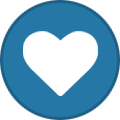-
Content Count
6 -
Joined
-
Last visited
-
Days Won
1
SunkenCastles last won the day on May 6 2022
SunkenCastles had the most liked content!
Community Reputation
1 NeutralAbout SunkenCastles
-
Rank
Newbie
Recent Profile Visitors
The recent visitors block is disabled and is not being shown to other users.
-
Elras started following SunkenCastles
-
Updated for version 1.4.
-
Similar to how .npc cast area #spellID #Triggered #IntervalInMiliseconds #x #y #z and .npc cast creature #SpellID #TargetGUID #Triggered #IntervalInMiliseconds both function, it'd be cool to have a .npc unaura option that can also be set to periodically unaura a specific/all auras from the creature. Useful for auto-removing obnoxious auras put on NPCs by griefers, or NPCs that "shift" in/out of auras like Stealth.
-
Request: an option to trigger a client-specific chat message to the affected player when they come within range of a teleporter game object or NPC. Maybe something like this: .gob tele chat say|yell|emote $message
-
Info Epsilon Merchant expands upon the phase forged NPC gossip feature, allowing players to add customisable vendors to their phases, and choose custom interact sounds for their gossip enabled NPCs! Other players who have this addon enabled will be able to purchase these items from your vendors when they visit your phase. How to Use Creating a Vendor Step 1: Make sure the "Epsilon Merchant" addon is enabled in your addons list! Step 2: Make a phase forged NPC and give them gossip options using the following command: .phase forge npc gossip enable Step 3: Speak with the NPC and click the "Make this NPC a vendor" gossip option. ? Super Important Note: For some reason, phase forged NPCs with only one gossip option using the "vendor" icon are broken. The work-around for this currently is to just add another gossip option. If your NPC's gossip frame isn't opening when you speak to them, this is probably why! Step 4: Speak with the NPC again, and select the "I want to browse your goods" gossip option. ? Another Important Note: This gossip option cannot be changed from "I want to browse your goods" or it will no longer open the vendor frame! Feel free to change the icon however! From the vendor frame, you can add new items to the vendor by either selecting the green plus item button (➕) and then selecting the desired items from your inventory; or by clicking the "Add Item" button at the top of the vendor frame and entering the desired item's itemID. If an item already exists on the vendor, you cannot add duplicates. You can remove items by clicking the red cancel button (?) in the top right corner of the desired item's icon. You can also click the "Remove Item" button at the top of the vendor frame and enter the desired item's itemID. To change an item's price or stack size, click the yellow gear icon (⚙️) in the bottom right corner of the desired item's icon. The item's price is set in copper (e.g. 100000 = 10 gold). An item's stack size cannot exceed its default stack size, but you can lower it to 1. Make sure you click the Save button to save your changes before closing! Setting Gossip Sounds Step 1: Make sure the "Epsilon Merchant" addon is enabled in your addons list! Step 2: Make a phase forged NPC and give them gossip options using the following command: .phase forge npc gossip enable Step 3: Speak with the NPC and click either the "Set Greeting" or "Set Farewell" button at the top of the gossip frame depending on which sound you want to set. Step 4: Enter the soundKitID of the desired sound. Click "Accept" to confirm. The NPC will now play the chosen sound when a player interacts with them! ? Tip: You can find soundKitIDs easily using Wowhead's sound browser. The soundKitID of each sound can be found in the URL (e.g. https://www.wowhead.com/sound=416/murlocaggro)! Features Allows phase owners and phase officers to add vendor options to phase forged NPCs. Other players with the Epsilon Merchant add-on will be able to buy the items of your choosing from these NPCs. You can add any item to your vendors, including phase forged items. Item price and stack size can be edited by the phase owner and phase officers. Allows phase owners and phase officers to give phase forged NPCs custom "greeting" and "farewell" sounds. The "greeting" sound plays when players speak with a gossip-enabled NPC. The "farewell" sound plays when the gossip frame is closed. Accepts soundKitIDs which can be found here. Download This addon is included by default with your Epsilon installation! Changes (Placeholder) Credits Made by Skylar for EpsilonWoW. Copyright © 2022 EpsilonWoW. All Rights Reserved.
-
Info Epsilon: Merchant expands upon the phase forged NPC gossip feature, allowing players to add customisable vendors to their phases, and choose custom interact sounds for their gossip enabled NPCs! Other players who have this addon enabled will be able to purchase these items from your vendors when they visit your phase. How to Use Creating a Vendor Step 1: Make sure the "Epsilon Merchant" addon is enabled in your addons list! Step 2: Make a phase forged NPC and give them gossip options using the following command: .phase forge npc gossip enable Step 3: Speak with the NPC and click the semi-transparent "Make this NPC a vendor" gossip option. ? Super Important Note: For some reason, phase forged NPCs with only one gossip option using the "vendor" icon are broken. The work-around for this currently is to just add another gossip option. If your NPC's gossip or vendor frame isn't opening when you speak to them, this is probably why! Step 4: Speak with the NPC again, and select the "I want to browse your goods" gossip option. ? Another Important Note: This gossip option cannot be changed from "I want to browse your goods" or it will no longer open the vendor frame! Feel free to change the icon, however! From the vendor frame, you can add new items to the vendor by either selecting the green plus item button () and then selecting the desired items from your inventory; or by clicking the "Add Item" button at the top of the vendor frame and entering the desired item's itemID. If an item already exists on the vendor, you cannot add duplicates. You can remove items by clicking the red cancel button (?) in the top right corner of the desired item's icon. You can also click the "Remove Item" button at the top of the vendor frame and enter the desired item's itemID. To change an item's price or stack size, click the yellow gear icon (⚙️) in the bottom right corner of the desired item's icon to expand the Edit Item window on the right side of the vendor frame. Price: Set the price of the item, in copper (e.g. 100 = 1, 10000 = 1). If the price is set to 0, there will be no money cost! Stack Size: Set the stack size for the item. This determines the number of items purchased in a single transaction. An item's stack size cannot exceed its default maximum stack size, but you can lower it to 1. Required Currency: In addition to (or in place of) the item's price, you can also choose an item from your inventory as a currency cost. Players must have the specified amount of the currency item in their inventory to complete the transaction. Vendors with items that require a currency will display that currency in the money frame displayed in the bottom right corner of the vendor frame. Make sure you click the Save button to save your changes before closing! Setting a Vendor Greeting Step 1: Follow steps 1-4 of "Creating a Vendor" (see above), or speak to a phase-forged NPC vendor you've already created. Step 2: From the vendor frame, click the yellow gear icon (⚙️) in the bottom right corner of the vendor's portrait to expand the Edit Vendor window on the right side of the vendor frame. You can toggle "Enable Greeting Portrait" and set a short greeting (up to 500 characters) that will appear on the portrait frame on the right side of the vendor frame. You can also use the following markup for special formatting: - $p and $n will substitute the player character's in-game name. - $c will substitute the player character's in-game class (e.g. Hunter, Shaman, Mage). - $r will substitute the player character's in-game race (e.g. Blood Elf, Human, Dwarf). - $Gx:y will substitute term x if the player character's in-game sex is "male", or term y if their sex is "female." You can replace x and y with any term (.e.g. $Glad:lass will yield "lad" for male characters, and "lass" for female). The portrait will animate based on the length and content of your greeting. For example, greetings that use the "?" symbol will trigger the EmoteTalkQuestion animation. Make sure you click the Save button to save your changes before closing! Setting Gossip Sounds Step 1: Follow steps 1-2 of "Creating a Vendor" (see above), or speak to a gossip-enabled phase-forged NPC you've already created. Step 3: Speak with the NPC and click the "Edit Sounds" button in the top left corner of the gossip frame to expand the NPC Sounds window on the right side of the gossip frame. You can search for sound kits by their file name using the search box at the top of the window. The play icon next to each entry will allow you to test sound kits in order to find the best match. Left-click on a sound kit entry to select it from the list, then left-click one of the sound binding buttons below (either "Greeting", "On Click", "Purchase", or "Farewell") to bind it: - "Greeting" sounds will play when the player speaks with the NPC. You can find a handful of generic greeting sounds by searching for "VendorNPCGreetings." - "On Click" sounds will play when the player targets the NPC. Try searching for "NPCGreetings." - "Purchase" sounds will play when the player purchases an item from the NPC. Try using a "Thank You" sound. - "Farewell" sounds will play when the gossip frame is closed (e.g. the player clicks "Goodbye", presses Escape, walks away from the NPC, etc). Try using an "NPCFarewells" sound. Deleting a Vendor Step 1: Speak with the desired phase-forged NPC vendor. Step 2: Click the red cancel button next to the "I want to browse your goods" gossip option. Please note that you may need to re-open the gossip frame for these changes to take effect! ?Important Note: Deleting a vendor will permanently delete all of their inventory data, meaning you will have to re-add, price, and stock everything if you make them a vendor again! Features Allows phase owners and phase officers to add vendor options to phase forged NPCs. Other players with the Epsilon: Merchant add-on will be able to buy the items of your choosing from these NPCs. You can add any item to your vendors, including phase forged items. Item price and stack size can be edited by the phase owner and phase officers. You can also set vendor items to require any item(s) of your choosing as an optional currency cost. You can also choose to display an optional portrait frame alongside the vendor frame with custom greeting text. Allows phase owners and phase officers to give phase forged NPCs custom interaction sounds. The "on click" sound plays when players click on the NPC. The "greeting" sound plays when players speak with a gossip-enabled NPC. The "purchase" sound plays when players purchase an item from the NPC vendor. The "farewell" sound plays when the gossip frame is closed. Download This addon is included by default with your Epsilon installation! Changes 1.4 - Fixed an issue where buyback prices were not matching the vendor's sell prices. - Item tooltips now display the correct sell price when speaking to a given vendor. - Fixed an issue where vendors had extraneous empty pages beyond the size of their sale inventory. - You can now choose to display a portrait frame for your vendor which appears alongside the vendor frame and can be customised with a short greeting. - The portrait frame will animate based on the content of the greeting message. For example, sentences ending in a '?' will trigger the EmoteTalkQuestion animation. - You can now add a "Purchase" sound to NPCs which will play when a player purchases an item from the vendor. - Added a "Remove Vendor" button inline with the vendor gossip option for ease of use. - Implemented various additional chat message filtres to reduce chat spam and better streamline the user experience. - Fixed an issue where NPC "Greeting" and "On Click" sounds could overlap. - You can now set a currency cost for vendor items. Any in-game item (even forged items) is valid. - The money counter at the bottom of the vendor frame will dynamically update based on the currencies accepted by the given vendor. - Fixed an issue where manually adding items to a vendor sometimes produced an "invalid item id" error. - Removed an unused confirmation prompt for items with prices above a certain threshold. 1.3 - New version to bypass the temporary addon ban. 1.2 - Fixed an issue where excessive addon calls were crashing some users when they interact with a gossip NPC. - Added a new sound picker to streamline NPC sound assignment. - You can now add an "On Click" sound to NPCs in addition to "Greeting" and "Farewell." 1.1 - Fixed an issue where non-vendor NPCs weren't playing their greeting/farewell sounds. Credits Made by Skylar for EpsilonWoW. Copyright © 2022 EpsilonWoW. All Rights Reserved.
-
Forge NPCs assigned a mount with this command don't consistently stay mounted upon server restart. Attempting to assign the mount again with the same command produces an error 'This forged template's mount is already x.'



.thumb.jpg.f7af6d2e6ade4caf7996c746ae5d95af.jpg)