One side of TRP3 I often see gets overlooked is the ability to create items (notably with on use effects). In the normal World of Warcraft game, those items can be set up to trigger effects based on a range of factors such as coordinates, target name, statuses and what items you have in your TRP3 Inventory.
Combined with Epsilon’s console commands, teleports, and arcanum feature, the potential of this tool is even greater! So, I wanted to take a bit of time to talk through how I’ve used it extensively in my phase, and give some examples.
Setting up TRP3:Extended
Although Epsilon comes with TRP3 as part of the setup by default, you need to take some extra steps to set up the Extended part of it.
I won’t spend time on setting up TRP3:Extended here, as someone has already written a pretty good guide previously here: https://forums.epsilonwow.net/topic/2933-tutorial-beginners-guide-on-trp3-extended-what-is-it/
How I use it in my phase
In my phase [The Elder Grove - 118634], I’ve created an item called the [Interact Tool]
This item is effectively a master source for every item, effect and action that is set up in my phase for TRP3:Extended.
I’ll save the technical stuff for the bottom for those who are interested, but think of this as being essentially the default action button for any TRP3:Extended thing in the phase. I can use this item in a variety of instances.
Feature 1: Interactive NPC shops
One of the more obvious things I can do is interact with NPCs I’ve created in my phase. In this case, when I target this particular NPC and right click the [Interact Tool] the below window will appear:
By using the [Interact Tool] whilst targeting this particular NPC (within a particular range) I triggered this cutscene.
In TRP3:E, cutscenes are pop up windows that allow you to choose dialogue options. By using these dialogue options I can navigate options for a shop:
By navigating through the vendor’s dialogue option, and picking an item, I added this item to my inventory.
Your vendor NPCs can sell an unlimited amount of custom TRP3:E items which will be added to the players inventory by using a variety of dialogue options. Although I haven’t set it up in this case, you could make a TRP3 Item for currency required to buy items. More on this later.
Feature 2: Sub-items
As you’ll have seen above, by using the main [Interact Tool] item on a particular NPC and navigating through the menu, I was able to add an “Explosive Arrow” item to my inventory. This is an example of a sub-item (again, technical explanation for those interested later).
What does this sub item do? Well, as you can probably tell from the on-use text, right-clicking the arrow in your inventory will make your character fire an explosive arrow. How, you ask? Right-clicking it triggers a macro, making your character cast a combination of spells (similar to how the Arcanum works).
When I right click it - the item triggers the following effect:
It checks that your target has at least 1 health (this is to make sure you are targeting something)
It checks that the target is at least level 100 (I set a lot my phases NPC’s level to 99 so that they could not have these items used against them if I didn’t want them to).
It triggers the following macro:
.c 155381 t
.c 174635 t
It consumes the item
It starts a cooldown
Asides from the above, I’ve also added the following condition at the end of the aforementioned sequence, and another macro:
As it’s an explosive arrow, I’ve added the condition that if the targeted NPC is within “trade distance” (11 yards), right clicking the Explosive Arrow will trigger a knockback spell (this will require your phase to have knockback effects enabled to work).
This is just one example of an item I’ve created amongst numerous in my phase. Examples of others include:
Collectible spells
Potions, Elixirs with effects, poisons
A range of arrows with different effects
Tools (e.g. functioning grappling hook & goblin glider)
A hearthstone to the home phase
A variety of utility spells collectible around the phase
And more!
Feature 3: Lootable NPCs / Locations
In the first example I showcased how the interact tool can be used to open a shop with an NPC, but here I’ll show an example of making chests, NPCs or any other objects lootable:
Hidden within the Elder Grove is a locked chest. Your standard interact item won’t do anything when used. Instead, you’ll need a lockpick.
When you use the lockpick, your character will attempt to pick a lock. This item has been set up to have the chance to fail, destroying the lockpick. Should you succeed though, you’ll open the chest, displaying the loot.
You can set up NPC’s loot to always be the same, or you can set up random loot tables. If you wanted, in certain circumstances you could make it only possible to loot from an NPC once (there are caveats to this).
When you use the interact tool on an NPC, you can set it up to virtually do anything. Maybe interacting with an NPC adds an item straight into your inventory. Maybe a spell effect occurs. Maybe your character is teleported or killed. Maybe some text displays on screen describing the scene, or a sound effect from the game files is triggered. TRP3:E can pretty much do anything you can in Epsilon through console commands and more in a completely automated process.
Feature 4: Containers
You’ll notice with TRP3:E, the default bag you have doesn’t come with a lot of space:
With all the numerous items I’ve added to the phase, you’ll quickly find yourself running out of inventory space. That’s where containers come in. TRP3:E allows you to create container items, which in turn can be used to add more bag space.
Within the phase, you’ll find many containers:
Book of Spells
Utility Belt
Satchel
Medicine Bag
Large Quiver
Small Quiver
These items can be used to compartmentalise your storage:
By default, the Book of Spells will store any new spells your learn within this container (more on the Book of Spells later)
The quiver has a range of sizes, and can be used to store a variety of arrows.
The medicine bag is perfect for potions, poisons and elixirs.
The satchel can provide lots of extra bag space for general use.
To open any container, hover over it in your inventory and double-left click it.
This will open the container, allowing you to drag and drop relevant items within.
Feature 5: Conditional Actions
When building out interactions, there may be some that you only want to occur in specific situations. Maybe an action should only occur when targeting particular NPCs, when you’re standing within range of specific coordinates, or if you don’t already have a particular item in your inventory.
This can all be facilitated within your items. Each effect can be set up with conditions to stop that effect triggering if it’s not met. The full list is pretty extensive, so it’s better for you to explore it yourself. It’s possible to use it really creatively to make a well-thought out design.
Phase 118634 Feature: The Spellbook
Within the Elder Grove phase Magetower, you will find an NPC called “Book of Spells”
Using the interact item will add the Book of Spells to your inventory:
This container serves as a storage place for various spells you can learn.
These spells are scattered around the phase as the above “Spellbook Pages”. Using your interact item will add the page to your inventory.
As shown in the item text, when you right-click on your [Book of Spells], the spell described in the Spellbook Page will be added to your Book of Spells container, and the page will be consumed:
There are a range of utility spells to be collected around the phase. One thing you’ll notice is these spells have a mana cost added in the white text.
As part of the Spellbook system, I created a mana resource. The TL:DR of how this works, is that to be able to use any spells you learn, a condition has been added that you’ll need to have X amount of Mana in your inventory to cast the spell (using the spell will also consume this amount of mana). In the case of Arcane Pull as shown above, using this spell will consume 3 mana.
Fret not, though! Alchemist Hemett in the general shop can provide you with Mana Potions, which will replenish 25 mana per potion:
There are many possible spell effects available:
Arcane Pull: Basically a deathgrip effect on Rare (Non-Elite) targets
Spectral Sight: a toggle-spell effect that lets you see invisible NPCs
Icebolt / Fireball / Arcane Lance: Standard combat spells of each school of magic.
Invisibility: Makes you invisible to anyone except those using Spectral Sight
Blink: Teleport instantly to your target
Chrono-Shift: A time manipulation spell that greatly accelerates your movement speed
Polymorph Rabbit: Allows you to polymorph your target into a rabbit (this includes yourself if you’re actively targeting yourself
Pyroblast: A powerful fireball with a knockback effect when nearby NPCs.
Levitate: Does what it says on the tin.
Phase 118634 Feature: Utility Items:
Grappling Hook:
Rod of Dominion:
Above are a couple of examples of some utility items available within the phase. The full list as it currently stands has:
Grappling Hook: pull yourself up to Rare-Elite targets
Rod of Dominion: Tame NPCs marked as “Beast” creaturetype.
Unlit torch: consume to light it.
A range of arrows with different effects
Lockpicks
Goblin Gliders
Flashbangs
Poisons: These can be applied to standard arrows to create a variety of poisoned arrows.
There aren’t really any limits with what you can create so long as you’re careful about how you set up conditions.
How do I get people to add my own [Interact Tool] to their inventory.
The only way to do this right now in Epsilon is to either:
Upload an import string on www.wago.io and have players import this string into their TRP3:E
Trade the master item with them in a TRP3:E trade.
Setting Up the Import String to Import
Step 1)
Right click the [Interact Tool] in your database, click “Quick export object” and copy all of the text in the pop-up window that appears.
Step 2) Create a wago.io account, then publicly post the import string as below:
Step 3) Give players access to a link to the page where this is uploaded, as I have in my phase:
Step 4) Players who want to add your item can follow this link, then click “Copy Import String”
Step 5) Players can then open their TRP3:E database in game, click “Quick object import”, then paste the import string and click “Import”
Step 6) The item is now in their database, and all they have to do is right click it, then click “Add to Main Inventory”
After all that, the item is now in their inventory, ready for use!
So to recap in short, all a player needs to do to add your interact tool to their inventory is follow your link, click a button to copy it, then paste it into the import tab in TRP3:E.
The technical bit
So how does the [Interact Tool] work?
The interact tool works through what TRP3:E calls “Workflows”.
When you right-click the [Interact Tool], it will trigger one workflow called “onUse”.
However, what the onUse workflow is set up to do is in fact instantly attempt to trigger 18 separate workflows in the sequence listed.
The key thing here is you’ll notice that, when you use the [Interact Tool] it doesn’t fire off every single one of these workflows at once, despite being programmed to. Why is this?
Each of these workflows is set up with a particular set of conditions, ensuring that they won’t be set off unless these conditions are met.
Lets take for instance the workflow for looting the [Book of Spells] from the Magetower:
This workflow has 3 conditions that need to be met or else the workflow won’t trigger:
You need to be targeting something with the name “Book of Spells”
You need to be within trading distance of it (11 yards)
You can’t already have this item in your inventory.
If you fail any of these conditions, the [Interact Tool] will skip over this workflow instantly and move on to the next one in the chain.
Therefore, it basically works by trying out every workflow in the OnUse list and triggering whichever ones meet all the conditions of (which based on how I’ve set it up will only ever be one at a time.
The order you add these workflows in won’t really matter, as it will cycle through the sequence instantly.
Making a workflow
Workflows consist of 3 elements:
When creating a master item like [Interact Tool] which triggers multiple workflows, the only things you should be adding are “Expert > Run workflows”
This allows you to run a completely separate workflow you’ve created within an item as part of one workflow (the onUse one described, which is required to be able to run every workflow through one click).
Closing Words
Combined with Epsilon’s functionality, TRP3:E is insanely effective in creating immersive additions to your phase in a presentable, user-friendly experience. Actually building out the back end of this can seem a little intimidating and complicated - and I definitely find it hard to fully explain it here.
My advice? Check out the [Interact Tool] I made for Phase 118634 “The Elder Grove”, try out the effects and check out how I built everything in the backend of the item (Import String here: https://wago.io/Tisy3DNpV )
I hope this helps! I’d love to see more of this side of building that to my knowledge nobody else is really using in their phases right now.
Although the Elder Grove hub phase is complete, part of the idea behind this was to create multiple 1-shot campaign / quest phases that branch off from the main village where you can resupply on items. Come check it out and see what new quests / campaigns are available any time!